Fi
Restart the Print Spooler Service
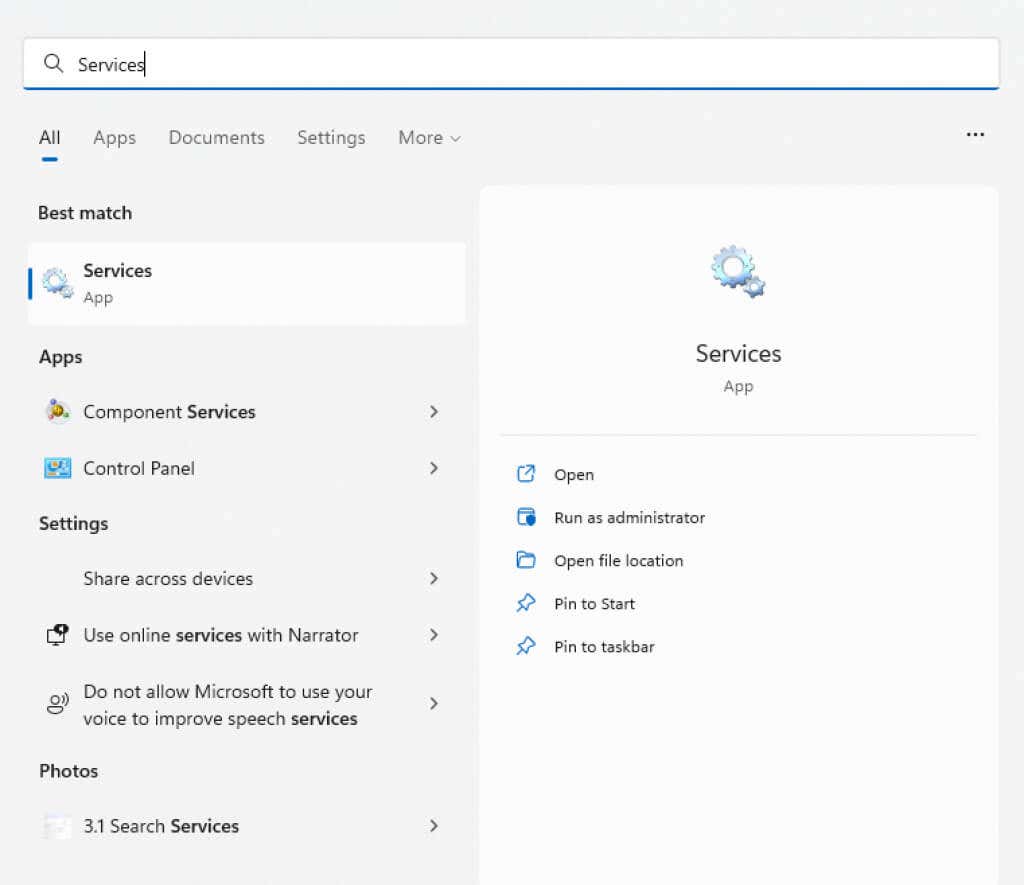
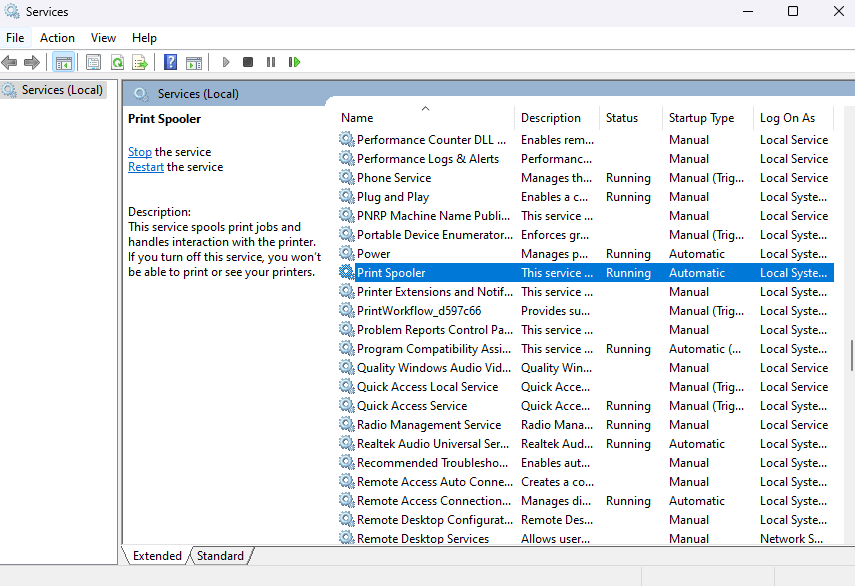
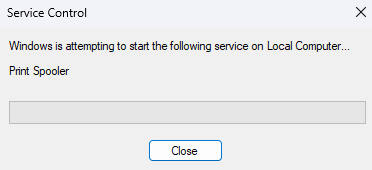
If the problem was caused by a temporary glitch, this should fix it. Otherwise, try another method.
The whole issue has been caused by a recent Windows Update addressing a security vulnerability posed by network printers. If nothing else works, you can perform a registry edit to shut this new feature down.
While the edit is simple enough, registry editing always comes with some risk of messing things up, so the usual warnings apply. Do not fiddle with registry values beyond what is outlined in the following steps, and create a registry backup before you proceed.First, open the Registry editor by searching for it in the Start menu.
- The print spooler service is responsible for managing all print jobs created on the computer and is often the root of any printer-related bugs. Simply restarting the print spooler service can usually fix the 0x0000011B error.Search for Services in the Start menu and open it.
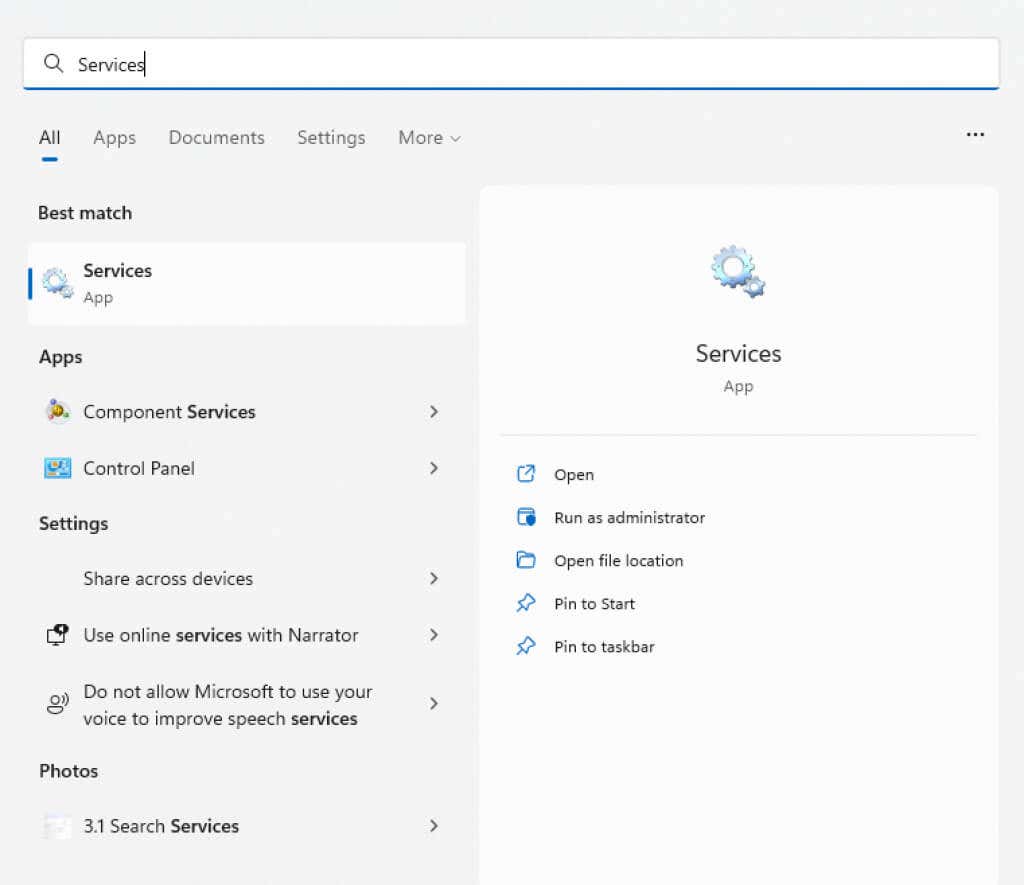
- The app lists all services—running or not—on your computer. As the listing is alphabetical, scroll down to find the Print Spooler service.
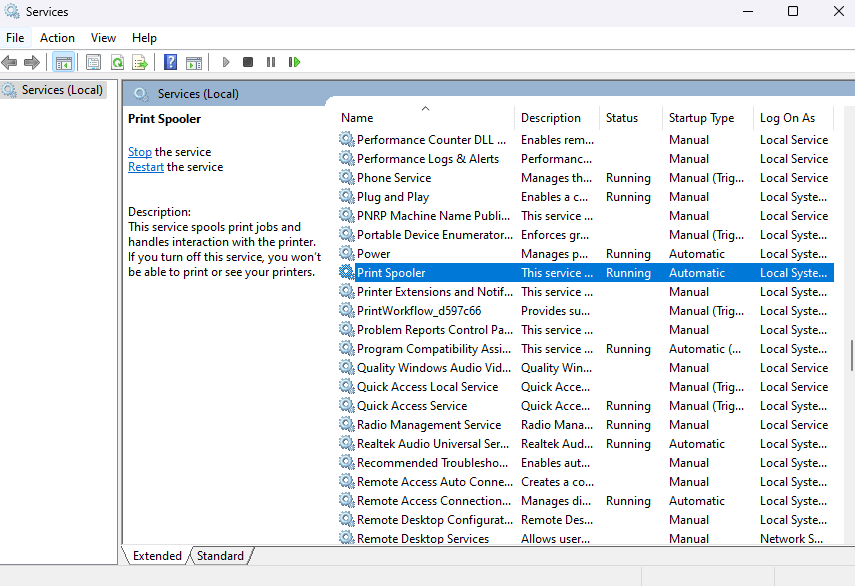
- Windows immediately restarts the service.
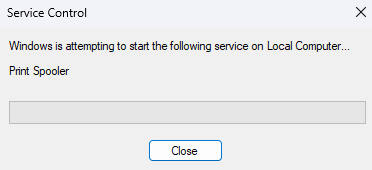
If the problem was caused by a temporary glitch, this should fix it. Otherwise, try another method.
Fix 2: Disable CVE-2021-1678 Mitigation
The whole issue has been caused by a recent Windows Update addressing a security vulnerability posed by network printers. If nothing else works, you can perform a registry edit to shut this new feature down.
While the edit is simple enough, registry editing always comes with some risk of messing things up, so the usual warnings apply. Do not fiddle with registry values beyond what is outlined in the following steps, and create a registry backup before you proceed.First, open the Registry editor by searching for it in the Start menu.
Despite its scary reputation, the registry editor is actually quite easy to use. On the left side is the folder structure containing all registry entries sorted by their respective categories, and on the right, you will see the keys themselves.
Navigate to HKEY_LOCAL_MACHINE\System\CurrentControlSet\Control\Print by clicking through the folders or just copy-pasting the path in the address bar.
Right-click in the empty space in the right panel and select New > DWORD (32-bit) value.
Name it as RpcAuthnLevelPrivacyEnabled. Note that this is case-sensitive, so copy-paste the name instead of typing it out yourself.
Registry keys usually start with a default value of zero, but it is a good idea to check anyway. Right-click on the new DWORD you created and select Modify.
Make sure that the Base is set to Hexadecimal and the Value is 0.
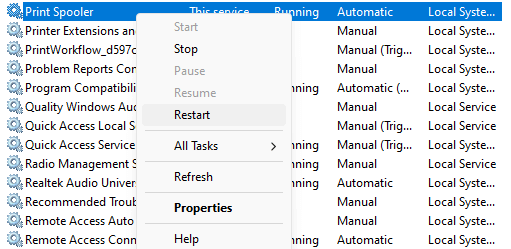
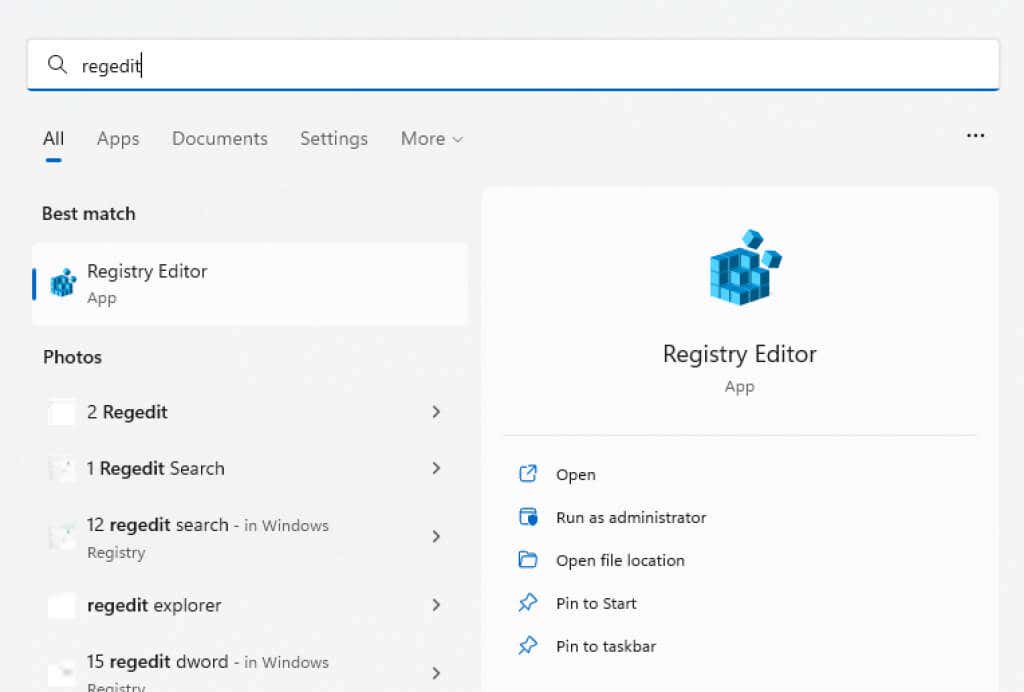
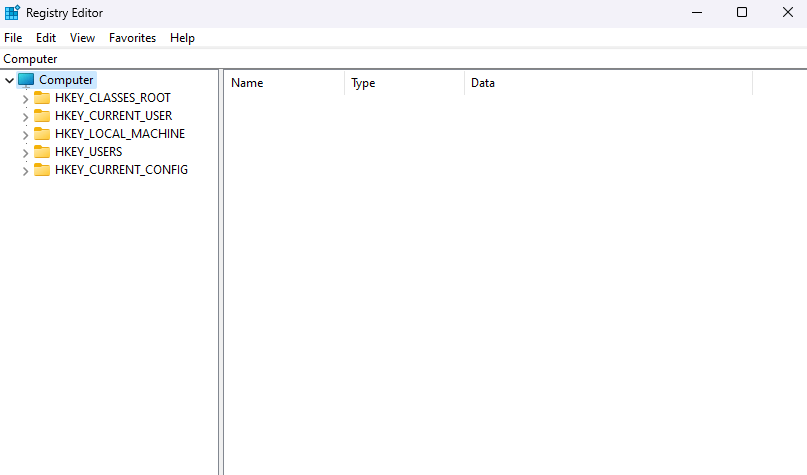
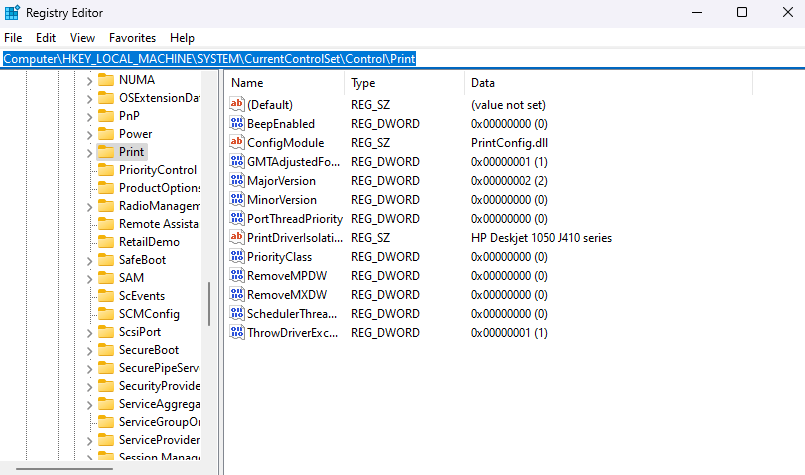

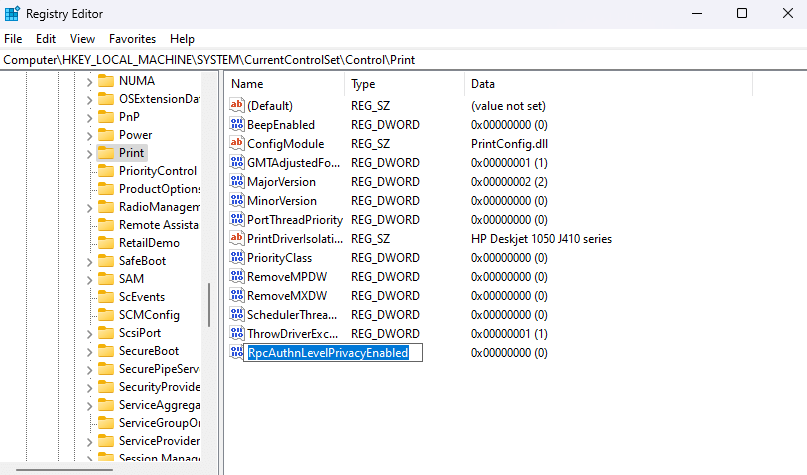
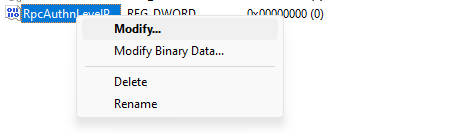
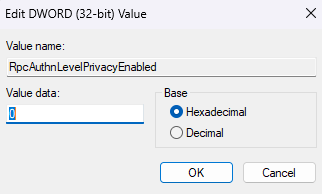
Comentarios
Publicar un comentario